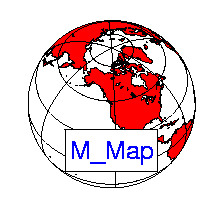
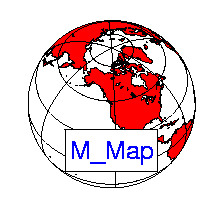
First, get all the files, either as a zip archive or
a gzipped
tar-file and unpack them. If you are unpacking the zip file MAKE
SURE YOU ALSO UNPACK SUBDIRECTORIES! Now, start up Matlab (version 5 or
higher). Make sure that the toolbox is in your path. This can be done
simply by cd'ing to the correct directory.
Alternatively, if you have unpacked them into directory /users/rich/m_map
(and /users/rich/m_map/private), then you can add this to
your search path:
path(path,'/users/rich/m_map');or
addpath /users/rich/m_mapTo follow along with this document, you would then use a Web-browser to open
file:/users/rich/m_map/map.html,
that is, this HTML document.
Note: you may want to install M_Map as a toolbox accessible to all users. To do this, unpack the files into $MATLAB/toolbox/m_map, add that directory to the list defined in $MATLAB/toolbox/local/pathdef.m, and update the cache file using
rehash toolboxcache
Instructions for installing the (optional) high-resolution bathymetry database are given in Section 9 , and instructions for installing the (optional) high-resolution GSHHS coastline database is given in Section 10 . However, we should first check that the basic setup is OK.
To see an example map, try this:
m_proj('oblique mercator');
m_coast;
m_grid;
This is a line map of the Oregon/British Columbia coast, using an
Oblique Mercator projection (A few more complex maps can be generated
by running the demo function m_demo).
The first line initializes the projection. Defaults are set for the different projection, so you can easily see what a specific projection looks like, but all projections have a number of optional parameters as well. To get the same map without using the defaults, you would use
m_proj('oblique mercator','longitudes',[-132 -125], ...
'latitudes',[56 40],'direction','vertical','aspect',.5);
The exact meanings of the various options is given in
Section 2 . However, notice that longitudes are specified using a
signed notation - East longitudes are positive, whereas West
longitudes are negative (Also note that a decimal degree notation
is used, so that a longitude of 120 30'W is specified as -120.5).
The second line draws a coastline, using the 1/4 degree database.
Coastlines with greater resolution can be drawn, using your own
database (see also Section 7 ). m_coast
can be called with
various line parameters. For example,
m_coast('linewidth',2,'color','r');
draws a thicker red coastline. Filled coastlines can also be drawn,
using the 'patch' option (followed by any of the usual
PATCH property/value pairs).
m_coast('patch',[.7 .7 .7],'edgecolor','none');
draws a coastline with a gray fill and no border.
The third line superimposes a grid. Although there are many possible options that can be used to customize the appearance of the grid, defaults can always be used (as in the example). These options are discussed in Section 4 . You can get a list of the options using the GET syntax:
m_grid getwhich acts somewhat like the
get(gca) syntax for
regular plots.
Finally, suppose you want to show and label the location of, say, a mooring at 129W, 48 30'N.
[X,Y]=m_ll2xy(-129,48.5);
line(X,Y,'marker','square','markersize',4,'color','r');
text(X,Y,' M5','vertical','top');
m_ll2xy (and its inverse m_xy2ll)
convert from longitude/latitude coordinates to those of the projection.
Various clipping options can also be specified in converting to
projection coordinates. If you are willing to accept default clipping
setting, you can use the
built-in functions m_line and m_text :
m_line(-129,48.5,'marker','square','markersize',4,'color','r');
m_text(-129,48.5,' M5','vertical','top');
Finally (!), we may want to alter the grid details slightly. Note that, a given map must only be initialized once.
clf
m_coast('patch',[.7 .7 .7],'edgecolor','none');
m_grid('xlabeldir','end','fontsize',10);
m_line(-129,48.5,'marker','square','markersize',4,'color','r');
m_text(-129,48.5,' M5','vertical','top');
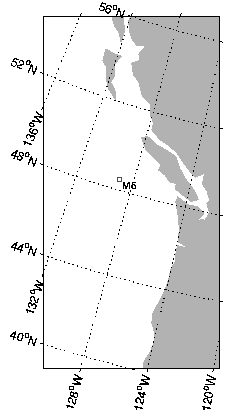
In order to get a list of the current projections,
m_proj getor
m_proj('get');
Which currently return the following list:
Available projections are:If you want details about the possible options for any of these projections, add its name to the above command, e.g.
Stereographic
Orthographic
Azimuthal Equal-area
Azimuthal Equidistant
Gnomonic
Satellite
Albers Equal-Area Conic
Lambert Conformal Conic
Mercator
Miller Cylindrical
Equidistant Cylindrical
Oblique Mercator
Transverse Mercator
Sinusoidal
Gall-Peters
Hammer-Aitoff
Mollweide
UTM
m_proj('get','stereographic');
'Stereographic'
<,'lon<gitude>',center_long>
<,'lat<itude>', center_lat>
<,'rad<ius>', ( degrees | [longitude latitude] )>
<,'rec<tbox>', ( 'on' | 'off' )>
You can also get details about the current projection. For example, in
order to see what the default parameters are for the sinusoidal
projection, we first initialize it, and then use the 'set'
option:
m_proj('sinusoidal');
m_proj set
Current mapping parameters -
Projection: Sinusoidal (function: mp_tmerc)
longitudes: -90 30 (centered at -30)
latitudes: -65 65
Rectangular border: off
In order to initialize a projection, you usually specify some location
parameters that define the geometry of the projection (longitudinal
limits, central parallel, etc.), as well as parameters that define the
extent
of the map (whether it is in a rectangular axis, what the border points
are, etc.). These vary slightly from projection to projection.
Two useful properties for projections are (1) the ability the preserve angles for differentially small regions, and (2) the ability to preserve area. Projections satisfying the first condition are called conformal , those satisfying the second are called equal-area . No projection can be both. Many projections (especially global projections) are neither, instead an attempt has been made to aesthetically balance the errors in both conditions.
Note: All projections (except UTM) are currently spherical rather than ellipsoidal. It is unlikely that this will be a problem in normal usage.
<,'lon<gitude>',center_long>
<,'lat<itude>', center_lat> rotangle
below).
<,'rad<ius>', ( degrees |
[longitude latitude] )> <,'rec<tbox>', ( 'on' | 'off'
| 'circle' )> <,'rot<angle>', degrees CCW>
radius
for the map, the viewpoint altitude is specified:
<,'alt<itude>',
altitude_fraction > <,'lon<gitude>',( [min max] |
center)> <,'lat<itude>', ( maxlat |
[min max])> <,'lon<gitude>',[ G1 G2 ]>
<,'lat<itude>', [ L1 L2 ]> 'direction' property).
<,'asp<ect>',value>
<,'dir<ection>',( 'horizontal'
| 'vertical' ) <,'lon<gitude>',[min max]>
<,'lat<itude>',[min max]> <,'clo<ngitude>',value>
<,'rec<tbox>', ( 'on' | 'off'
)> <,'zon<e>', value 1-60>
<,'hem<isphere>',value
0=N,1=S> 'normal', a spherical earth of
radius 1 unit, but other options can also be chosen using the following
property:
<,'ell<ipsoid>', ellipsoid>
m_proj('get','utm').
<,'lon<gitude>',[min max]>
<,'lat<itude>',[min max]> <,'clo<ngitude>',value>
<,'par<allels>',[lat1 lat2]>
<,'rec<tbox>', ( 'on' | 'off'
)> 'off' .
m_proj('mollweide');
m_coast('patch','r');
m_grid('xaxislocation','middle');
m_proj('stereographic'); % Example for stereographic projection
m_coast;
m_grid;
m_scale primitive for this - for a 1:250000 map, call
m_scale(250000);after you have drawn everything (Be careful - a 1:250000 map of the world is a lot bigger than 8.5"x11" sheet of paper).
This option is usually only useful for large-scale maps, i.e. maps of very small areas).
To return to the default scaling call m_scale('auto').
(PS - If you do want to find distances from Bangkok to anywhere, plot an azimuthal equidistant projection of the world centered on Bangkok (13 44'N, 100 30'E), and choose a fairly small scale, like 1:200,000,000). Another option would be to use range rings, see example 11.
Latitude/Longitude is the
usual coordinate system for maps. In some cases UTM coords are also
used, but these are really just a simple transformation based on the
location of the equator and certain lines of longitude. On the other
hand, there are occasions when a coordinate system based on some other
set of axes is useful. For example, in space
physics data is often projected in coordinates based on the magnetic
poles.
M_Map has a limited capabality to deal with data in these other
coordinate
systems. m_coord allows you to chnage the coordinate system from
geographic
to geomagnetic. The following code gives you the idea:
Note that this option is not used very much, hence is not fully supported. In particular, filled coastlines may not work properly.
M_Map includes two fairly simple databases for coastlines and global elevation data. Highly-detailed databases are not included in this release because they are a) extremely large and b) extremely time-consuming to process (loops are inherently involved). If more detailed maps are required, section 9 and section 10 give instructions on how to add some freely-available high-resolution datasets. Read section 7 and section 8 if you want to add your own coastline/bathymetry data.
M_Map includes a 1/4 degree resolution coastline database. This
is suitable for maps covering large portions of the globe, but is
noticeably coarse for many large-scale applications. Users not
satisfied with their regional map are directed to
section 7 and/or section 10 for more
information on creating and using high-resolution coastlines. The M_Map
database is accessed using the m_coast function.
Coastlines can be drawn as simple lines,
using
m_coast('line', ...optional line arguments );
or
m_coast( optional line arguments );where the optional arguments are all the standard arguments for specifying line style, width, color, etc. Coastlines can also be drawn as filled patches using
m_coast('patch', ...optional patch arguments );
where the optional trailing arguments are the standard patch
properties. For example,
m_coast('patch',[.7 .7 .7],'edgecolor','g');
draws gray land, outlined in green. When patches are being drawn, lakes
and inland seas are given the axes background colour.
Many older (ocean) maps are created with speckled land boundaries, which looks very nice in black and white. You can get a speckled boundary with
m_coast('speckle', ....optional m_hatch arguments);
which calls m_hatch. This only looks nice if there aren't
too many
very tiny islands and/or lakes in the image (see Example 13).
Note that line coastlines are usually drawn rather rapidly. Filled coastlines take considerably more time to generate (because map limits are not necessarily rectangular, clipping must be accomplished in m-files).
M_Map can access a 1-degree resolution global elevation database
(actually, this database is is included in the Matlab distribution,
used by of $MATLAB/toolbox/matlab/demos/earthmap.m). A
contour map of elevations at default levels can be drawn using
m_elev;Different levels can also be specified:
m_elev('contour',LEVELS, optional contour arguments);
For example, if you want all the contours to be dark blue, use:
m_elev('contour',LEVELS,'edgecolor','b');
Filled contours are also possible:
m_elev('contourf',LEVELS, optional contourf arguments);
Finally, if you want to simply extract the elevation data for your own
purposes,
[Z,LONG,LAT]=m_elev([LONG_MIN LONG_MAX LAT_MIN LAT_MAX]);returns rectangular matrices for depths Z at locations LONG,LAT.
m_proj('Lambert');
m_coast;
m_grid;
to get a Lambert conic projection of North America.
Now try
m_ungridThe coastline is still there, but the grid has disappeared and the axes shows raw X/Y projection coordinates. Now, try this:
m_grid('xtick',10,'tickdir','out','yaxislocation','right','fontsize',7);
The various options that can be changed are:
'box',( 'on' | 'off' | 'fancy' )
'on', the
default, is a a simple line. Two types of fancy outline boxes are
available. If 'tickdir' is 'in', then
alternating black and white patches are made (see example 2). If 'tickdir' is
set to 'out', then a more complex line pattern is drawn
(see example 6). Fancy boxes are in
general only available for maps bounded by lat/long limits (i.e. not
for azimuthal projections), but if this option is chosen
inappropriately a warning message is issued.
'xtick',( num | [value1 value2 ...]) 'ytick'
property.
'xticklabels',[label1;label2 ...] 'yticklabels'
property
'xlabeldir', ( 'middle' | 'end' )
'ylabeldir' property.
'ticklen',value 'tickdir',( 'in' | 'out' ) 'box'
is set to 'fancy', this specifies the form of the fancy
outline box.
'color',colorspec
'linewidth', value
'linestyle', ( linespec | 'none' )
'fontsize',value
'fontname',name 'XaxisLocation',( 'bottom' | 'middle' | 'top' ) 'YaxisLocation',( 'left' | 'middle' | 'right' )
title
and x/ylabel functions in the usual
way (this is a change from v1.0 in which the 'visible' property had to
be
explicitly set to 'on'; this is now done within m_grid).
m_legend.
Only some of the functionality of legend is currently
included. The legend box can be dragged and dropped using the mouse
button.
The purpose of this package is to allow you to map your own data! Once a suitable grid and (possibly) a coastline have been chosen, you can add your own lines, text, or contour plots using built-in M_Map drawing functions which handle the conversion from longitude/latitude coordinates to projection coordinates. These drawing functions are very similar to the standard Matlab plotting functions, and are described in the next section.
Sometimes you may want to convert between longitude/latitude and
projection coordinates without immediately plotting the data. This
might happen if you want to interactively select points using ginput,
or if you want to draw labels tied to a specific point on the screen
rather than a particular longitude/latitude. Projection conversion
routines are described in sections 5.2 and 5.3. Once raw longitude/latitude coordinates are
converted into projection coordinates, standard Matlab plotting
functions can be used.
Maps are drawn to fit within the boundaries of the plot axes. Thus
their scale is somewhat arbitrary. If you are interested in making a
map to
a given scale, e.g. 1:200000 or something like that, you can do so by
using the m_scale primitive, see
section 2.6
. The data units are the projection coordinates, which are
distances
expressed as a fraction of earth radii. To get a map "distance" between
two points, use the Cartesian distance between the points in the
projection
coordinate system and multiply by your favourite value for the earth's
radius, usually around 6370 km (exception - the UTM projection uses
coordinates
of northing and easting in meters, so no conversion is necessary).
Caution: One problem that sometimes occurs is that data does not appear on the plot due to ambiguities in longitude values. For example, if plot longitude limits are [-180 180], a point with a longitude of, say, 200, may not appear in cylindrical and conic projections. This is not a bug. Handling the clipping in "wrapped around" curves requires adding points (rather than just moving them) and is therefore incompatible with various other requirements (such as keeping input and output matrices the same size in the conversion routines described below).
plot, line, text, quiver,
patch, contour, and contourf with M_Map equivalents that
recognize lontgitude/latitude coordinates by prepending "m_" to the
function name. For example,
Each of these functions will handle the coordinate conversion internally, and will return a vector of handles to the graphic objects if desired. The only difference between these functions and the standard Matlab functions is that the first two arguments MUST be longitude and latitude.
m_plot(LONG,LAT,...line properties) % draw a line on a map (erase current plot)
m_line(LONG,LAT,...line properties) % draw a line on a map
m_quiver(LONG,LAT,U,V,S) % A quiver plot
m_text(LONG,LAT,'string') % Text
m_patch(LONG,LAT,..patch properties) % Patches.
Data gridded in longitude and latitude can also be contoured:
m_contour(LONG,LAT,VALUES)Again, these functions will return handles to graphics objects, allowing (for example) the drawing of labelled contours:
m_contourf(LONG,LAT,VALUES)
[cs,h]=m_contour(LONG,LAT,VALUES)
clabel(cs,h,'fontsize',6);
You can also get hatched areas by calling m_hatch:
m_hatch('single',LONG,LAT,...hatch properties) % Interior Single Hatches.
m_hatch('cross',LONG,LAT,...hatch properties) % Interior Crossed Hatches.
Note that this call does not generate the edge lines (an additional m_line
is required for this. In addition, we can speckle the inside edges of
patches using:
See the on-line help and/or Example 13 for more details about using
m_hatch('speckle',LONG,LAT,...speckle properties) % Speckled edges.
m_hatch.
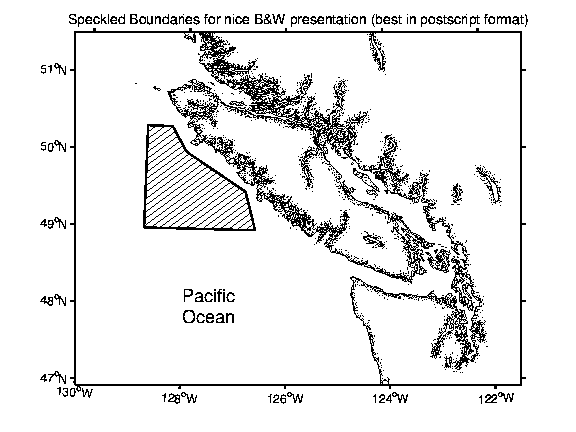
m_pcolor is a drop-in replacement for p_color,
but you must be careful with its use near map boundaries. Ideally
one would want data to extend up to (but not across) a map boundary
(i.e. polygons are clipped). However, due to the way in which matlab
handles surfaces this is not easily done. Instead - unless you are
using a simple cylindrical or conic projection - you will probably get
a ragged edge for the coloured surface.
There is no m_image. the image() function
plots data in rectangular pixels only, and in general projected data
will NOT appear as rectangular pixels. If you want to display a large
pixel image on your map, there are several options:
Satellite data from mid-latitudes is sometime amenable to this solution. See the examples of satellite data manipulation.
HINT - check to see that coastlines overplot to make sure this is working correctly.
m_track.
m_proj('UTM','long',[-72 -68],'lat',[40 44]);
m_gshhs_i('color','k');
m_grid('box','fancy','tickdir','out');
% fake up a trackline
lons=[-71:.1:-67];
lats=60*cos((lons+115)*pi/180);
dates=datenum(1997,10,23,15,1:41,zeros(1,41));
m_track(lons,lats,dates,'ticks',0,'times',4,'dates',8,...
'clip','off','color','r','orient','upright');
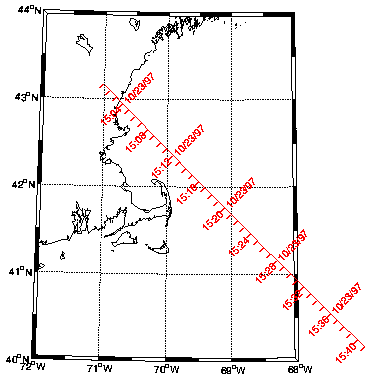
m_track,
and the different options for setting fontsize, tick spacing, date
formats, etc.
m_ungrid trackor
m_ungrid('track')
m_range_ring, which has
3 required calling parameters: LONG, LAT, RANGE, followed by any number
of (optional) line specification property/value pairs. Example 11 illustrates how to use m_range_ring.
If you want to plot circular geodesics (i.e. curves which are
perpedicular to
the range rings at all ranges), m_lldist can find both
distances and
points along the geodesics between points. Example
13 illustrates how to use m_lldist.
If you care about the difference between great circle and
ellipsoidal geodesics (a very very small proportion of users I would
bet) then m_fdist (which computes the position at a given
range/bearing from another), m_idist (distance and
bearings between points), and m_geodesic (points along
the geodesic) can be used with a variety of (user-specified) ellipses.
The calling sequence for these is different than for m_lldist
for historical reasons.
[X,Y]=m_ll2xy(LONG,LAT, ...optional clipping arguments )where LONG, LAT, X, and Y are matrices of the same size. Projection coordinates are equal to true distances near the center of the map, and are expressed as fractions of an earth radius. To get a distance, multiply by the radius of the earth (about 6370km). The exception is the UTM projection which provides coordinates of northing and easting in meters.
The possible clipping arguments are
'clip','on' 'clip','off' 'clip','point' 'clip','patch' [LONG,LAT]=m_xy2ll(X,Y)There are no options.
m_lldist and m_xydist.
For example,
DIST=m_lldist([20 30],[44 45])computes the distance from 20E, 44N to 30E, 45N. Alternatively, if you want to compute the distance between two points selected by the mouse:
[X,Y]=ginput(2);will return that distance. Because of the inaccuracies implicit in a spherical earth approximation the true geodesic distances may differ by 1% or so from the computed distances.
DIST=m_xydist(X,Y)
For ideas on how to make more complex plots, see the Examples. These plots are also
included
in the function m_demo.
Once a given map includes several elements a certain amount of
fiddling is usually necessary to satisfy the natural human urge to give
the image a certain aesthetic quality. If the image includes
complicated coastlines which take a long time to draw (e.g. those
discussed below) than clearing the figure and redrawing soon becomes
tedious. The m_ungrid command introduced above can be
used to selectively remove parts of the
figure. For example:
m_proj('lambert','long',[-160 -40],'lat',[30 80]);
m_coast;
m_range_ring(-123,49,[1e3:1e3:10e3],'color','r');
draws range rings at 1000km increments from my office. But I am
unsatisfied with this, and want to redraw using only 200km increments.
I can remove the effects of m_range_ring and redraw
using:
m_ungrid range_ringIn general the results of
m_range_ring(-123,49,[200:200:2000],'color','r');
m_ANYTHING can be deleted
by calling m_ungrid ANYTHING.
m_ungrid can recognize and delete specific elements
by searching the 'tag' property of all plot elements,
which is set by the various different M_Map routines.
If you are interested in a particular area and want a
higher-resolution coastline than that used by m_coast,
the best procedure is to
m_ll2xy, and
plot. load coast.datFilled coastlines will require more work. You should first read the instructions there on joining the coastline data into continuous segments. If you are lucky, (i.e. no lakes or anything else), you may achieve success with
m_line(coast(:,1),coast(:,2));
load coast.datIf this does not work, read the comments in
[X,Y]=m_ll2xy(coast(:,1),coast(:,2),'clip','patch');
k=[find(isnan(X(:,1)))];
for i=1:length(k)-1,
x=coast([k(i)+1:(k(i+1)-1) k(i)+1],1);
y=coast([k(i)+1:(k(i+1)-1) k(i)+1],2);
patch(x,y,'r');
end;
private/mu_coast,
orient the curves in the desired fashion, and use m_usercoast
to load your own data.
Files containing political boundaries for various countries and
US
states can be downloaded from
http://www.maproom.psu.edu/dcw/. Select an area and choose the
"download
points" option (rather than "download data"). Once downloaded to your
machine
use m_plotbndry to access and plot the desired boundary.
For
example, if you downloaded various US states into a subdirectory
"states:,
m_plotbndry('states/arizona','color,'r')
would plot arizona on the current map.
A number of global and regional topography databases are available at NCAR . Several are available for free from their ftp site.
As long as the data is stored in a mat-file as a rectangular
matrix
in longitude/latitude, then m_contour or m_contourf
can be used to plot that data.
A recent new bathymetry with approximately 1km resolution in lower latitude areas is being used by many people. This dataset is described at http://topex.ucsd.edu/marine_topo/ and is available as a 134Mb binary file at ftp://topex.ucsd.edu/pub/global_topo_2min/ (get the file topo_X.Y.img where X.Y is the version number). The authors have included an m-file (mygrid_sand.m) which can extract portions of the data (you will have to modiy path names within the code). Once this database (and the m-file) is installed on your computer, you can use it in M_Map very easily. A typical usage is as follows:
% Extract dataFor some projections, you must make sure that the 'lon' values returned by
[elevations,lat,lon]=mygrid_sand([lat_south lat_north long_west long_east]);
% Use in M_Map command
m_contour(lon,lat,elevations);
mygrid_sand.m fall within the range used in this
projection (i.e. you may have to add/subtract 360). This seems to
happen all the time for areas in the west (i.e. negative longitudes),
if you forget this you often end up with bewildering error messages
about empty vectors!
For many purposes the elevation database accessed by M_Map provides adequate resolution. However, there are also many cases when more detail is desired. I have not included a higher-resolution database because it would greatly increase the size of the package. However, v1.2 includes m-files to access and plot a popular global 5-minute bathymetry/topography database, after a few minutes of work.
This section provides instructions on how to download TerrainBase, and
convert it from a 56Mb ASCII file to a 18Mb binary file using
m_tba2b.m. It is then straightforward to access and plot
bathymetry from this file using m_tbase.m, which is in
every way functionally identical to m_elev (see Section 3.2).
TerrainBase is also available on CDrom, and is also commonly
stored
in netcdf (or other) binary format somewhere on many academic networks.
If you modify m_tbase.m to access data from one of
these sources, let me know!
How to install TerrainBase:
m_tba2b('PATHNAME') to store the
resulting
18Mb binary file as PATHNAME/tbase.int.
tbase.
PATHNAME setting in m_tbase
to point to the location of this file. m_proj('lambert','lon',[-10 20],'lat',[33 48]);
m_tbase('contourf');
m_grid('linestyle','none','tickdir','out','linewidth',3);
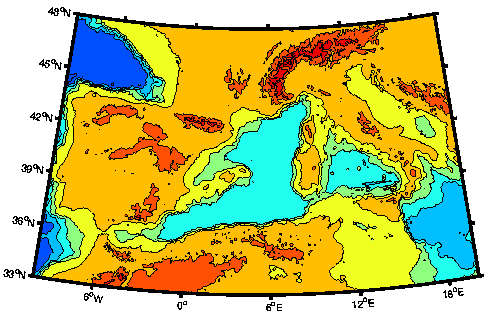
PATHNAME setting in m_etopo2
to point to the location of this file, and then use it in the same way as m_tbase
and m_elev. UCAR requires users to register and the second link won't work without you doing
this (go to first link and follow instructions).
When drawing maps there is always a tradeoff between the execution time of the generating program and the resolution of the resulting map. Included in M_Map is a 1/4 degree coastline database which can be used to generate very fast maps, with adequate resolution for many purposes.
However, it is often desirable to be able to make detailed maps of limited geographic areas. For this purpose a higher-resolution coastline database is necessary. I have not included such a database in M_Map because it would greatly increase the size of the package. However, I have included m-files to access and use a popular high-resolution database called GSHHS
As distributed, GSHHS consists of a hierarchical set of databases at different resolutions. The lowest or "crude" resolution is not as good as the M_Map database, although it contains many more inland lakes. The "high" resolution consists of points about 200m apart. There is also an even finer "full" resolution. You can install part or all of the database (depending on how much disk space you have available). The "full" resolution occupies 90Mb of disk space, and successively coarser resolutions are smaller by about 1/4. Thus "high" resolution occupies 21Mb, "intermediate" uses 6Mb, and "low" uses 1.1Mb (one reason for not always using "high" resolution is that the entire 90Mb database must be read and processed each call, which may take some time).
How to install GSHHS:
gshhs_c.b.gz, gshhs_l.b.gz, gshhs_i.b.gz and/or gshhs_h.b.gz
in a convenient directory. One useful place is in m_map/private.
GSHHS data format has changed between v1.2 and 1.3, but m_map
should be able to figure this out.
m_map/private , you must edit the FILNAME
settings in m_gshhs_c.m, m_gshhs_l.m, m_gshhs_i.m, m_gshhs_h.m
and/or m_gshhs_f.m to point to the appropriate files. m_coast ( Section 3 ). For
example, to draw a gray-filled high-resolution coastline,
m_gshhs_h('patch',[.5 .5 .5]);
is sufficient. However, execution times may be very, very long, as the
entire database must be searched and processed. I would not recommend
trying to draw world maps with the intermediate or high-resolution
coastlines! There are two ways to speed this up. The first is merely to
use a lower-resolution database, with fewer points. The second is
useful if you are going to
be repeatedly drawing a map (because, for example, it's the base figure
for your work). In this case I recommend that you save an intermediate
processed (generally smaller) file as follows:
m_proj ... % set up projection parameters
% This command does not draw anything - it merely processes the
% high-resolution database using the current projection parameters
% to generate a smaller coastline file called "gumby"
m_gshhs_h('save','gumby');
% Now we can draw a few maps of the same area much more quickly
figure(1);
m_usercoast('gumby','patch','r');
m_grid;
figure(2);
m_usercoast('gumby','linewidth',2,'color','b');
m_grid('tickdir','out','yaxisloc','left');
etc.
m_coast.mat
is sometimes not found when using m_coast.m. The easiest
solution is to put ../m_map/private into your path as
well as ../m_map (in later versions matlab can find the
mat-file).
> Warning: Divide by zero.messages. This is due to a bug in Matlab (actually due to the compiler TMW used) that results in an incorrect warning flag being set when dividing some numbers by NaN. You can safely ignore these errors and wait for v5.2
print
command. In order to avoid this, set the figure
background to white, i.e.
set(gcf,'color','white')
However, if you print the figure, the resulting postscript file (or plot) will show the colours as expected. This appears to be a bug of some sort in Matlab.
If you want to see the colours in Matlab itself, try this:
set(findobj('tag','m_grid_color'),'facecolor','none')
Things not appearing correctly in tiff output. Matlab
uses
ghostscript to covert from ps to many other formats. But their version
has
some problems. It is better to print to postscript and do the
conversion
(say, to tiff) yourself.